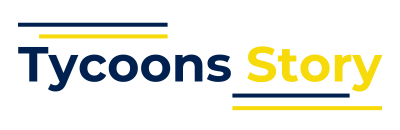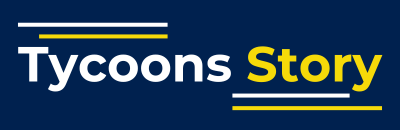Joining a Google Meet session is easier than ever, whether you’re using a phone or a desktop. In this step-by-step tutorial, you’ll learn how to access meetings quickly and efficiently, with detailed guidance for both platforms. Let’s dive in!
What Is Google Meet?
Google Meet is a video conferencing service developed by Google. It allows users to hold meetings, webinars, and virtual events. It’s part of the Google Workspace suite, but anyone with a Google account can use it.
Why Choose Google Meet?
- Free to Use: You can join meetings without paying.
- Cross-Platform: Works on both mobile and desktop.
- Secure: Meetings are encrypted.
- Integrated: Syncs well with Google Calendar and Gmail.
Google Meet Join on Desktop
Let’s start by understanding how to join a Google Meet session on a desktop.
Step 1: Open Your Browser
To begin, launch a web browser like Chrome, Firefox, or Edge. Google Meet works best on Chrome.
Step 2: Go to the Google Meet Website
Navigate to https://meet.google.com. Once there, you’ll see a field labeled “Enter a code or link.”
Step 3: Enter the Meeting Code or Link
Type in the meeting code provided to you. This is usually a 10-character code, or you may paste a direct link.
Step 4: Sign In If Required
If you’re not signed into your Google account, you’ll be prompted to log in.
Step 5: Allow Permissions
Grant access to your microphone and camera when prompted. This is necessary to participate fully.
Step 6: Click “Join”
After entering the code and giving permissions, click the “Join” button. You’re now in the meeting!
Google Meet Join on Phone
Now let’s cover how to join Google Meet using your phone.
Step 1: Download the Google Meet App
Head over to the App Store (iOS) or Google Play Store (Android) and download the Google Meet app.
Step 2: Open the App
Tap the app icon to launch it. You’ll see options to start a new meeting or join one.
Step 3: Sign In to Your Google Account
You may need to log into your Google account if you haven’t already.
Step 4: Tap “Join with a Code”
Click the “Join with a code” option. Enter the meeting code or paste the invite link.
Step 5: Grant Permissions
The app will ask for access to your camera and microphone. Allow it to continue.
Step 6: Join the Meeting
Once everything is set, tap “Join.” You’ll be connected instantly.
Additional Ways to Google Meet Join
You can also join Google Meet in other convenient ways:
Join via Google Calendar
If the meeting was scheduled via Google Calendar, just click the “Join with Google Meet” link in the calendar event.
Join via Gmail
Open Gmail and look for the Meet section in the left-hand menu. You’ll see upcoming meetings with a “Join” button.
Join via Link in Chat or Email
Click the Google Meet link shared in an email or chat. It will open in your browser or app automatically.
Tips for a Smooth Google Meet Join Experience
- Use Headphones: This helps reduce background noise.
- Good Lighting: Make sure your face is clearly visible.
- Stable Internet: A strong connection ensures better audio and video quality.
- Mute When Not Speaking: Helps avoid interruptions.
Common Issues and Fixes
Even though joining is simple, you might run into a few hiccups. Here’s how to fix them:
Can’t Access Microphone or Camera
Check your browser or app settings and ensure permissions are granted.
Meeting Code Not Working
Double-check the code. If you copied it from an email, make sure there are no extra spaces.
Audio or Video Lag
Try switching to a stronger internet connection or restarting your device.
Google Meet Join Etiquette
- Be On Time: Respect everyone’s time by joining promptly.
- Dress Appropriately: Even though it’s virtual, look presentable.
- Avoid Multitasking: Stay focused and engaged during the meeting.
Summary: Google Meet Join Made Easy
Joining a meeting on Google Meet is a simple task once you know the steps. Whether you’re on your phone or desktop, the process is quick, secure, and user-friendly. By following the instructions above, you’ll never be late to a virtual meeting again.
With the power of Google Meet, staying connected has never been more convenient. Just remember the tips, be ready, and click that “Join” button with confidence.