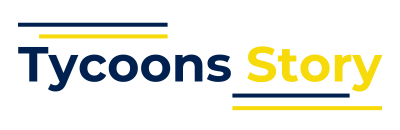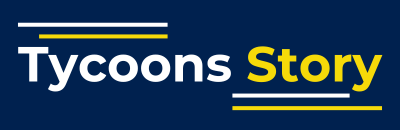Google Sheets is one of the most popular spreadsheet tools today. Whether you are a student, a business owner, or someone managing data, you need to know how to work with column widths effectively. Adjusting column width in Google Sheets helps make your spreadsheet more readable and organized.
In this guide, you will learn how to adjust, set, and auto-fit Google Sheets column width. We will also discuss common issues and tips to streamline your workflow.
Why Column Width Matters in Google Sheets
When your data doesn’t fit in a column, it can look cluttered or get cut off. That makes it harder to read and work with. Adjusting the Google Sheets column width ensures that your content fits neatly within each cell. It also enhances the overall appearance of your spreadsheet.
How to Manually Adjust Column Width
Step-by-Step Instructions
- Open your Google Sheets document.
- Move your cursor to the top of the column you want to resize.
- Hover over the line between the column letters (e.g., between A and B).
- When the double-sided arrow appears, click and drag to adjust the width.
This manual method gives you full control over how wide each column should be.
Use Cases
- Adjusting to fit text manually
- Making columns wider for titles
- Narrowing columns to save space
How to Set an Exact Column Width
Sometimes you may want to set a specific width for consistency. Google Sheets allows you to do this easily.
Follow These Steps
- Select the column or columns you want to resize.
- Right-click and choose Resize column.
- A pop-up box will appear.
- Enter the number (in pixels) for the desired width.
- Click OK.
Best Practices
- Use consistent widths for similar columns.
- Document your preferred column widths for future reference.
How to Auto-Fit Column Width to Content
Google Sheets can automatically adjust the width of a column based on its content.
Here’s How
- Select the column(s).
- Double-click on the line between column letters.
- The column will automatically resize to fit the content.
Benefits
- Saves time
- Ensures that all data is visible
- Keeps the spreadsheet looking clean
Adjusting Multiple Columns at Once
You don’t have to adjust each column one at a time.
Steps to Follow
- Click and drag to select multiple columns.
- Right-click and choose Resize columns.
- Enter your desired width or double-click to auto-fit.
How to Adjust All Columns in a Sheet
For consistent formatting, you may want to set all columns to the same width.
Method
- Click the box at the top left corner of the sheet to select all cells.
- Move your cursor between any two column letters.
- Double-click to auto-fit or right-click to resize.
Common Issues with Google Sheets Column Width
Text Still Gets Cut Off
Make sure text wrapping is enabled. Select the cells, go to Format > Wrapping, and choose Wrap.
Column Width Resets
Sometimes, if you copy content from another sheet, the column width may reset. Double-check after pasting data.
Tips for Better Column Width Management
Use Templates
Templates often have preset column widths. Use them to save time.
Color-Code Columns
Wider columns can be color-coded to indicate importance or category.
Freeze Important Columns
Use the View > Freeze option to keep essential columns visible.
Mobile Version Considerations
Adjusting Google Sheets column width on mobile is slightly different.
Mobile Steps
- Open your sheet in the mobile app.
- Tap the letter at the top of the column.
- Use the resize option in the menu.
This method is less precise than desktop but works well for quick edits.
Keyboard Shortcuts and Add-Ons
While Google Sheets doesn’t have a built-in shortcut for resizing columns, add-ons can help.
Try These Add-Ons
- Power Tools: Includes column resizing features
- Advanced Find & Replace: Useful for formatting large datasets
Google Sheets Column Width for Printing
If you plan to print your spreadsheet, column width becomes even more important.
Tips for Printing
- Use Print Preview to see how the sheet will look.
- Adjust column widths before printing.
- Set margins and scale to fit your page size.
Frequently Asked Questions
Can I set a default column width in Google Sheets?
Currently, there’s no way to set a permanent default width. But you can duplicate templates to reuse your preferred format.
What is the maximum column width in Google Sheets?
The maximum width is 1000 pixels. Beyond that, Google Sheets won’t allow more.
Can I copy column width from one sheet to another?
Yes. Right-click on the column header, choose Copy, then go to the new sheet, right-click and choose Paste special > Paste column widths only.
Summary
Managing Google Sheets column width effectively can improve both the look and usability of your spreadsheet. Whether you’re adjusting columns manually, setting specific widths, or auto-fitting to content, the tools are easy to use. Apply these tips to make your spreadsheets more efficient and professional.
Final Thoughts
The way your data appears can significantly impact how it’s perceived and used. Don’t overlook the power of clean formatting. With a little practice, adjusting Google Sheets column width becomes second nature.
Use these techniques every time you build or edit a spreadsheet. They will save you time and make your work stand out.